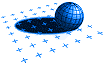End of Year Procedures
Here are a few reminders for you, as end-of-year procedures for respective modules:
Note: It is a good idea to also print all reports to PDF files saved into an appropriate year-end accounts filing folder. Electronic copies can be valuable for easy searching (if you need to look up something obscure), to easily send relevant ones to your accountant, and for long term filing purposes.
Jobs Module
If your Job coding scheme includes a prefix for the calendar year (or financial year), then adjust your configuration settings for the Jobs module, so that new Jobs will automatically be assigned a number in the correct range for the new year. (Note: This is usually more applicable for first thing in January.)
Time & Cost
Produce all invoices, write-off any timesheets you will never invoice, and run all integrity checks.
Then run reports that document the Residual WIP at year-end. Your accountant will need to know this value when preparing your annual accounts. Useful reports for this are:
- Normal WIP Report (of what's left after all invoices and write-offs have been done),
- Control Report for the full year is handy as a basis for calculating Opening and Closing "WIP at cost" (if you do this by applying a simple scaling factor to the "Chargeable WIP" totals).
- Alternatively, you could run a highly consolidated "Daily / Weekly / Monthly Summary" of just your residual WIP at year-end, and turn on the "Cost and Gross Profit" columns to give you a more accurate "WIP at cost" figure - although you probably can reduce the "Total Cost" further, because the "cost rates" for staff are usually inflated by an adjustment factor for annual leave and other unavailable (or perhaps all non-chargeable) time.
Produce any additional management reports for the full year, as PDF files or hard copy for filing. (PDFs can be easier for managers who are not familier with Adminsoft reporting facilities.):
- Control Report by Month can give a good overview (and it produces a matching graph)
- Control Report by Client and Job to a PDF file
- Daily/Weekly/Monthly Summary Reports can provide a useful single-line summary by Staff, Job Manager, and/or WorkCode
- Daily/Weekly/Monthly Summary Report by Client and Job to a PDF file
Lock Periods for Time and Cost up to the end of last year. (See "Tools > Administrator" menu.)
Debtors Module
Complete and post all invoices and credit notes for the last month, enter all receipts, write-off Bad Debts (and petty balances), send out statements,
Run all integrity checks (including "General Ledger Reconciliation" (if you are running the GL),
If you have any Debtors that you want to treat as "Provisional Bad Debtors" for management purposes, but they don't yet qualify for IRD purposes (i.e. you will still continue to send them statements), you can create a special "Bad Debtors" portfolio and assign such Clients to this (all done in the AddressBook). These can then be grouped (and totalled) separately in any Debtor reports that are grouped by Client Portfolio.
Produce all year-end reports:
- Aged Balances at year-end,
- Debtors Control Report for the full year (This provides a simple summary by Portfolio)
- Summary of Activity by Debtor for the full financial year
- An outstanding transaction report sorted by Client / Debtor (as a group heading, and sub-sorted by date), which will give you a full breakdown of what is behind the Aged Balances Report. (If you are not concerned for trees, you can print this. Otherwise output to a PDF file should be sufficient.
- You should also produce an electronic copy (in PDF format) of a full transaction audit report for the year, in case you or your accountant ever have need to run a text search for something.
Backup your data, and roll into the new financial year. Lock Periods for Debtors up to the end of last year.
Creditors Module
Enter all supplier invoices, payments, and journals for the old year,
Run all integrity checks (including "General Ledger Reconciliation",
Produce all year-end reports:
- Aged Balances at year-end,
- Summary of Activity for the full financial year,
- Full Transaction Audit Report (to a PDF file)
- Analysis by GL Code (to a PDF file).
Backup your data, and roll into the new financial year. Lock Periods for Creditors up to the end of last year.
General Ledger
- Ensure that you are running the latest version of the General Ledger software. (This should be the case if you always install our automatic updates.)
- Ensure that you have entered all transactions from your cheque book butts, and bank statements (especially bank fees, direct debits, and APs and other electronic payments not processed through Creditors). Note: If you are running our AutoBank module, ensure that you have imported your latest electronic bank statements, coded all transactions appropriately, and run its automatic bank reconciliation.
- It is a good idea to run various integrity checks in the GL: See the "Special > Routine Checks" page tab in the Windows GL.
- Reconcile all bank accounts (including credit card accounts) with your bank statements using the Bank Reconciliation facility. (Run the Bank Reconciliation report, to give you an audit trail of all un-presented cheques (and any other non-presented items) at year end.)
- If you have one or more bank loans, ensure that these reconcile too (both the outstanding principle in your balance sheet account, and interest payments during the year).
- Are there any residual items in your "Suspense" account(s) that need to be coded to their correct account codes (using Bank Reconciliation or by raising journals).
- Were there any assets that need to be written off because they failed during the year and couldn't be repaired or sold?
- Have you entered journals for Depreciation and other end of year accruals (e.g. Closing WIP, Closing Stock-on-Hand, etc.) ? Note: Many users leave these for their accountant to calculate, and enter them retrospectively after the formal annual accounts have been finalised and submitted to IRD by your accountant (which may be several months down the track). Our software will let you continue in the new year, producing interim management reports etc. while waiting on your accountant for final journal adjustments to the old year.
- Note that "Bad Debts" should be processed in the Debtors module (with an entry in the Company Minute Book made on or before year-end to be strictly legal with IRD), and posted into the GL along with other Debtors transactions.
- Do you need to raise journals to director's current accounts to re-imberse any "Home Office", use of private vehicle for business, and other business expenses that they may have paid through their private bank accounts?
- Do you raise journals to director's current accounts for "contributions" to cover "benefits" received during the year (from private use of company vehicles and entertainment)? - i.e. instead of paying FBT on them,
- Have you entered transactions matching ACC Levies and Earner Premium on any lump sum amounts paid to directors that did not have these deducted at the time (through your payroll system)?
- Are there any other special "book adjustments" that need to be done?
- Have you checked (and perhaps rationalised) the respective accounts for your Directors? Note the differences between "Director's Current Accounts", "Repayment of Director's Loans", "Directors Drawings", "Dividends", and "Director / Shareholder Salaries". Check whether you have not coded any items to "Drawings" or "Loan Repayments" that should be treated as Directors Fees or Directors Salaries (i.e. shifted up into appropriate accounts for this purpose (see the "5600" series in our standard Chart of Accounts) so they appear in your "Profit and Loss" report), or vice versa.
- Run a "Profit & Loss Analysis by Year" report spanning the last few years, and check through it to see if it shows up any end-of-year item that you have overlooked (i.e. are missing in this year's column), or amounts that are much less than previous years (indicating that you may have coded something in the current year to the wrong account).
- Check that your Opening Balances (for the start of the year) are what they should be. Print a Statement of Position report that includes a column for the previous year. Check that this both balances to zero, and reconciles with your official Statement of Position (Balance Sheet) as at the end of your previous financial year (that was sent to IRD). If it doesn't (usually because your accountant did some additional journals after you sent him/her your data and rolled over last year), you should bring your previous year into line with your accountant. (Ideally, you should have done this as soon as your accountant finished, so that your monthly / quarterly management reports gave the best information possible during the current year.) In the Windows GL it is much better to do these adjustments as double sided journals, as this gives you a good audit trail. However (if your accountant can't easily provide the breakdown - or it is too complicated), you can get the software to help you raise single-sided adjustment journals for "manually entered year-end closing balances" through the special facility for this purpose (see "Special > Finalize End of Year" - note that you are entering "closing balances" for the previous year, which may be different from "opening balances for the current year"). Regardless of which method you use, you will then need to finalize the old year again (and run "Check for mis-matched Year-End balances" too for good measure - see the "Special > Routine Checks" page). Important Note: Your figures for the Debtors and Creditors control accounts should reconcile with your Debtors and Creditors ledgers, and are therefore probably more accurate than your accountant. So if your accountant's final figures differ from yours, you are better to code the adjustments to special "Year End Debtors" and "Year End Creditors" accounts (so that they are easy to identify next year, and don't destroy the integrity between your Debtors/Creditors ledgers and the GL).
- Print a Trial Balance Report for the full year, showing both "Current Period" and "Year To Date" as "Double" columns. Ensure that respective Debit and Credit columns balance to zero. Check that all lines/accounts in the report are sensible. Does "Trade Debtors" YTD total reconcile with the Debtors Aged Balances Report (or Control Report) as at 31 March? (If you are running our Creditors module, does this reconcile also?).
- Print Bank Reconciliation Report(s) - which list unpresented cheques, and provide accrued totals which should reconcile with the YTD balance for the respective bank accounts in the Trial Balance Report. Print two extra copies of the Bank Reconciliation report for each individual bank account, and file them with bank statements for each year (i.e. end of one and start of the next).
- Print Profit & Loss, Statement of Position, and all other GL reports you require. (The Tabular P&L reports by month or spanning several years can be quite valuable for management purposes.) Do you want a full printed transaction audit trail by account, or is backup media cheaper than trees? If you have a "Print to PDF" capability, it is really good for things like this - and the best way to send the full transaction history to your accountant. (Because the Windows GL retains transactions from previous years, you can print earlier transaction histories any time you like.)
- Produce extra copies of the above reports for your accountant (Bank Reconciliation Report (all bank accounts in the one report), Trial Balance, Profit & Loss, and Statement of Position). It is a good idea to print these to PDF files (saved in an appropriate folder for your own easy access and reference later), so that you can email them to your accountant together with a PDF file of the full transaction audit report by account for the entire year.
- Step through the "Finalize End of Year" flow-chart under the "Special" page tab (you can skip over the reports if you have already run them).
- Go into the "GL Settings" (See "Options" on the "Main" page-tab), and change the "End of Default (Current) Financial Year" as necessary.
- Lock Periods (see "Tools > Administrator" Menu) for the GL up to the end of the financial year you have just finished. This will prevent any accidental transaction entry dated in the old year. Note: If your accountant subsequently sends you adjusting journals for the old year (or if you wish to raise some single-sided journals to make good the formal set of accounts that was filed with IRD), then you will need to briefly "unlock" these periods again in order to do this.
Having done all the above, you should be ready to roll your GL into the new
year. Because it is something that you only do once per year, and never really
get familiar with, it never hurts to give us a call, and have us do it together
with you using remote support software (i.e. the UltraVNC facility from our
website, TeamViewer, etc.). And we don't mind helping you with this (if you don't
mind paying for our time).
If you need further assistance or have feedback you would like to give us,
please contact the our Help-Desk:
E-Mail now to: Support@Adminsoft.com
Phone: (09) 262 2020 (within New Zealand)
(From overseas +64 9 262 2020)
Return to the main Help page