Time & Cost Routine Procedures
This page provides some guidance for regular weekly procedures, monthly reporting, and invoicing. These regular functions have been facilitated for you in the "Routine / Month End" page tab of the Time & Cost module.
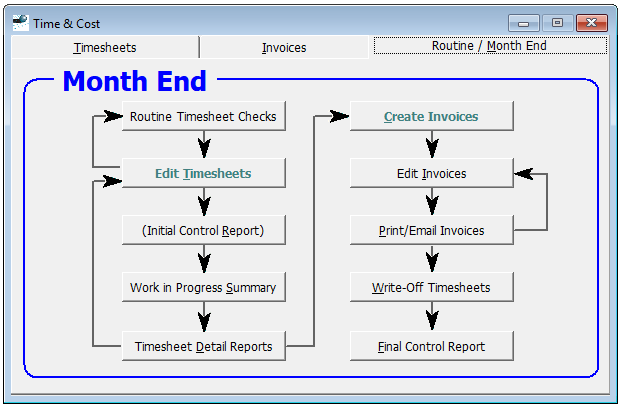
Daily / Weekly Procedures
Routine Timesheet Checks
This is an enhancement that was introduced with the 2018 version. It is particularly useful if staff enter their own timesheets. It opens a menu of options (that remains open at the top-left of the application window, so that you can easily run several of them).
- Missing Timesheet Report: This identifies any timesheets that are missing, or only partially filled in (e.g. a person worked in the office in the morning, did a site visit in the afternoon, and did not finish their timesheet on return to the office - late in the day or next morning), It depends on your having correctly configured each person's "Hours worked in a normal day" and "Days of the Week Normally Worked" (see "Edit Staff" from the "Tools > Administrator" menu or "Staff and other Chargeable Resources" from the "Time and Cost > Options" menu).
- Overtime Report: This provides a useful summary, which can expose mistakes in timesheet entry - excessive time on a particular day (or in a week), and also missing time. Once again, it requires that the hours per day and days of the week are correctly configured for each person.
- Check WIP Timesheets for Coding Exceptions: This checks for errors in timesheet entry, where non-chargeable time has been coded to charged Jobs, or chargeable time coded to your 'overhead client / jobs.
- Ensure that Timesheet Clients match their Job Admin Client: This ensures the internal integrity of timesheets, and is particularly useful for sites that have multiple offices and use our Transfer Facility to sync data between them.
- Check GST in Timesheets: This provides an integrity check of the GST amounts in GST Inclusive disbursements (if you have these)
- Check Timesheets for incorrect internal costs: While your internal costs are not essential for invoicing, this check is useful for ensuring the integrity of management reports on margins / profitability of respective Jobs.
- All the Above: Provides a convenient way to run all the routine checks. (The various integrity checks are run first, before the reports.)
Ad Hoc Invoicing
- Ad Hoc invoices are generated through the "Create Invoices" button. You should make yourself familiar with the various types of invoice that the software can create, and use the most appropriate type in each case.
End of Month Procedures
- If they are not rebuilt automatically overnight (which is what we recommend in a multi-user environment especially), it is a good idea to rebuild all your indexes (see "File > Reindex > All FIles" menu). This will ensure maximum integrity of the reports and invoices themselves.
- Larger companies with a strong accounting bent in their procedures may wish to run a "Control Report" at the start of the end-of-month and ensure that this agrees with the one they did at the end of the previous month. Smaller firms usually don't bother with this (which is why we enclosed the caption for this button in brackets).
- The "Work in Progress Summary" report lists all jobs / projects that have a positive WIP balance and probably can be invoiced. You may run run this report for an individual job manager, or for all job managers in the one report (perhaps with a page-break between them). On "Step 2" of the report wizard, your normally should leave the "From" date empty - so that it will include any work from several months back that has not yet been invoiced. You can specify a "Minimum invoice amount" to exclude rats and mice from the report, or to help you identify and get bigger invoices away first.
- In some of our user sites, more computer literate job managers generate and edit their own invoices. However in most sites, this is done by the office manager. In this case, Job managers usually return their copy of the "WIP Summary" report, suitably annotated for those jobs that can be invoiced as shown, adjusted amounts (and whether to treat the difference as a write-up/off, or sent back to WIP for billing next month). In many multi-user sites, Job managers use the software to check the status of respective jobs themselves. However in many sites, senior partners don't want to do this, and annotate those jobs where they would like to see more information (usually done using a "Timesheet Detail Report").
- The "Timesheet Detail Reports" list all outstanding timesheets for specified jobs (or all jobs for some job managers), and allows them to make a more informed decision as to what should be invoiced (and what should not).
- Use the "Create Invoices" button to generate invoices.
It is usually more efficient to:
- Generate all (or most) invoices for a job manager together - so that you can easily find them
- Generate special invoices first: i.e. Progress Claims, End of Period, or Free Form (Manual) Invoices)
- Once these special invoice types have all been done, then the remainder can be generated from timesheets together as a batch
- (This is not essential. When generating a batch of invoices from timesheets, you can always "un-tick" jobs that require a different invoice type or need to be handled later when more information is available. )
- When you "Edit Invoices":
- Use the drill-down facilities from the "Invoice" menu to view associated timesheets, job and client details - and even other invoices for that job.
- Be particularly mindful of how adjustments are treated:
- Is it a write-up/off or should the adjustment be sent back to WIP?
- If it is a write-up/off, should it be assigned to a specific person?
- It is usually better to send a whole line back to WIP (by ticking the WIP column) than making two partial adjustments on the same line
- It is often more efficient to email (or print) invoices as soon as you have finished editing them and they are ready to go (unless they need to be checked by the job manager first).
- If you ever need to delete the last few invoices and start again (for whatever reason), it is better to delete the last one first, as this will let you re-use that invoice number. (Deleting the lower numbered invoice first (which is the natural tendency) will prevent you from re-using all but the last number.)
- The facility to "Print / Email Invoices" (as a batch) is provided if you use special invoice stationery that needs to be loaded into your printer.
- If you have generated a number of Free Form (Manual) Invoices, then you should "Attach timesheets" to them (once they have all been done). This is the last item in the pop-up menu from the "Create Invoices" button, and will
- You should "Write-Off Timesheets" for completed jobs. This will remove any residual timesheets for these jobs from WIP, so that they don't clutter various reports that should display only outstanding timesheets that need to be invoiced.
- Run various management reports (see below). The Control Report may provide a useful overview as a starting point, which is why it is included in the flow-chart.
End of Month Management Reports
The software has an array of management reports, with considerable flexibility provided by the respective report wizards. You need to experiment with these and choose the ones that are most appropriate for you, and save these as report definitions that you can re-use every month (by merely tweaking the date range). We at Adminsoft are happy to help you with this.
- Before running management reports, it is often a good idea to "Check Timesheet v Invoice Integrity" (see the "Timesheets > Other" menu). This ensures that write-off and WIP timesheet adjustments match respective invoices (which is essential for all invoice totals to show correctly in reports like "Daily/Weekly/Monthly Summary" that obtain these from respective timesheets, rather than invoices directly).
- Job Summary Report (available from both the Jobs module reports and Timesheet Reports). This includes a useful column giving percentage progress against budget (if you fill in the budget figures for each job)
- Daily / Weekly / Monthly Summary Reports have considerable flexibility as to the columns displayed, filtering, grouping, and sub-sorting. Various configurations of this report (especially grouping and sort order) can furnish valuable different) views for management on different aspects of the business (e.g. fee revenue by .customer, job manager, or respective staff member).
- Timesheet Recovery Reports also provide different monitoring information depending on how they are grouped and sorted.
- Control Reports give a compact overview of WIP from earlier months, timesheets and invoices in the current month, and the current WIP totals. There are several permutations, allowing you to analyse the tallies by Staff, Job Manager, Job Type, Director, Client Type, Work Code Group, Calendar Month (movements across a whole year say), Job, and Client.